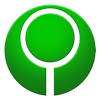Frequently Asked Questions
Where do I get Marathon?
Download the appropriate bundle from the Aleph One home page and launch the application (Marathon, Marathon 2, Marathon Infinity, or Aleph One). Most multiplayer online games use Marathon Infinity.
How do I join a game?
Launch Marathon Infinity and click “Join Network Game”. On the next screen, click “Find Internet Game”.
Once you’re in the lobby, the current players are in the top left, games are in the top right, and chat is at the bottom of the screen. If you are the only player listed, wait for someone to join, or come back later. Once someone hosts a game, click on it in the game list and then click “Join”. Games in progress are grayed out and can’t be joined.
How do I host a game?
From the main screen, click “Gather Network Game” to open the Setup Network Game screen. Set up your game and check the box “Advertise Game on Internet”. Click “OK” when you’re all set.
To successfully host a game, you’ll need to accept incoming traffic for port 4226. If your router supports UPnP, click the box “Configure UPnP Router” on the Setup Network Game screen. Otherwise, configure your router to forward traffic for TCP and UDP on port 4226 to your computer. If you are running a firewall, don’t forget to configure it.
To check that your network is properly configured, gather a game, set your chat option to “with Internet players”, and then type “.test” (without the quotes). Lhowon.org will try to connect to your game and report any problems it finds.
For more information, see this how-to guide.
Why is nobody joining the game I hosted?
If nobody else is around, you’ll have to try later. It’s best to enter the lobby first through “Join Network Game”, see if other players are around, and ask if they will play a game with you.
If players are trying to join your game but can’t, make sure your router is configured (see How do I host a game?). You also have to accept their requests to join: check the box “Auto-Gather” to accept them automatically. All players must be running the same game and version as well. Most players run the latest version of Marathon Infinity.
If players are in the lobby but don’t want to join your game, be polite: they might be there just to chat or to wait for a friend. If another player is hosting, ask if you can join their game.
Why do I need an account?
You don’t need a lhowon.org account to play Marathon online. You can join games, host games, and chat without ever signing up. If you create an account, then you won’t be marked as a “Guest” in chat, you can view your internet game history on this website, and you will be eligible to compete in the leaderboards.
If you’d like to create an account, sign up online or from the game itself. Click “Preferences”, then “Internet”, then “Sign Up”.
If you already have an account, make sure your account information is entered into each game. Marathon, Marathon 2, and Marathon Infinity each need to be configured individually. Click “Preferences”, then “Internet”, and enter your username and password in the “Account” tab.
To check that you entered your username and password correctly, enter the pregame lobby (see How do I host a game?) and make sure your name shows up without the “Guest” tag.
Are there any special chat commands?
To send a PM to another player, click the player’s name in the player list and then send your message.
There are several special commands that start with a period:
- .about/.credits - about the server
- .action/.me [message] - narrate yourself
- .afk [away message] - set your away status
- .back - cancels .afk
- .caste/.info - info about selected player
- .test - test your ability to gather games
- .help - print the list of commands
For the “.info” command, click on the player’s name in the list before you send the command.
Why am I not on the leaderboards?
Never stop firing. Learn to vid. Stop camping.
Or did you mean, why are your stats not getting registered? Here’s a checklist of what you need to do:
- Set up your lhowon.org account. See Why do I need an account? for help.
- Opt in to the leaderboards. From the main menu, click “Preferences”, then “Internet”, then “Stats”. Check the box “Send Stats to Lhowon.org”.
- Get a Stats plugin. The latest Marathon downloads come with a Stats plugin. See Where do I get Marathon? for help.
- Enable your Stats plugin. The plugin should be enabled by default, but it doesn’t hurt to check. From the main menu, click “Preferences”, then “Environment”, then “Plugins”. Make sure you see “Enabled” next to the plugin with “Stats” in the name.
Now you should be all set. Play a game, then come back to this site, log in, and check “My Stats” from the menu in the top right corner of the page. If you still have problems, contact us.
What if my question isn’t answered here?
Check the links down in our footer: maybe you’ll find what you’re looking for. The Pfhorums is a good place to get advice from fellow players, and they have a FAQ too. Or, contact us and we’ll do our best to help. The Marathon community is small, and most of us are busy with school or work, so please be patient while you wait for a response.